Computer drivers or device drivers are tiny files or programs that play the role of an interpreter between the Operating System and devices [keyboard, printer, mouse, video card, etc.]. It means device drivers are an essential component of a computer system for proper functioning. Sometimes, Windows changes the way it communicates with the hardware. It is because the device driver is corrupted, outdated, or missing. So, it is crucial to keep device drivers updated and avoid issues like –
- Hardware failure
- Decrease in system performance and stability
- Potential security risks
- No access to new features
- Application freeze and crash
- Software incompatibilities and conflicts
These are some reasons why you need to update drivers regularly. Drivers need updates because they can properly translate new commands, which your device understands. Sometimes the device also needs to learn new things.
For example, an aging video card needs training on how to display 3D drawings created by new technology. The video card manufacturer will release an updated driver, which gives instructions to the card on how to handle the 3D drawing. Without the latest driver, the aging video card would be useless. For more details, you can visit the IT support blog and learn how to fix device driver issues.
Tips to update device drivers
The updating device driver process can be tricky for those who lack technical skills. You can use the following methods to update device drivers on Windows.
Check Window updates
Download and install the latest Windows updates. There are chances that the majority of device drivers’ issues will get fixed. Window updates are released often for common fixes by Microsoft. You even receive optional updates that include new drivers for hardware installed and software updates for apps installed on your PC.
Update drivers via the device manufacturer’s website
Manually update the computer driver via the device manufacturer’s website. Visit their website and look for the latest correct driver. Choose a driver compatible with your Windows version and device model. Download and double-click on it. Follow instructions and install the driver.
Update drivers via device manager
- Open Device Manager
- Double-click on the device [mouse or keyboard or sound card] that shows a specific mark. It indicates the driver is outdated, not compatible, or corrupted.
- Right-click on the problematic device and choose the Update Driver option.
- Click on ‘Search automatically for the updated driver software’.
- Now wait….Windows will find the updates, so follow the instructions to install updates.
There are moments when Windows is unable to find driver updates, so you need to find other ways.
Update device drivers automatically via relevant applications
There are many software available designed to update device drivers automatically. Manual updates take time but with driver update software, you can check and update the driver quickly. Different device driver apps have dissimilar features. Some common ones are automatic scanning, one-click update, scheduled, update, bulk update, and multilingual support.
Roll back driver alternative
The problem may have started after the current driver update. In such a situation, use the rollback driver alternative. It changes the current driver back to the previously installed version status.
Keep device drivers updated to enhance your security and performance!
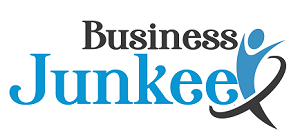
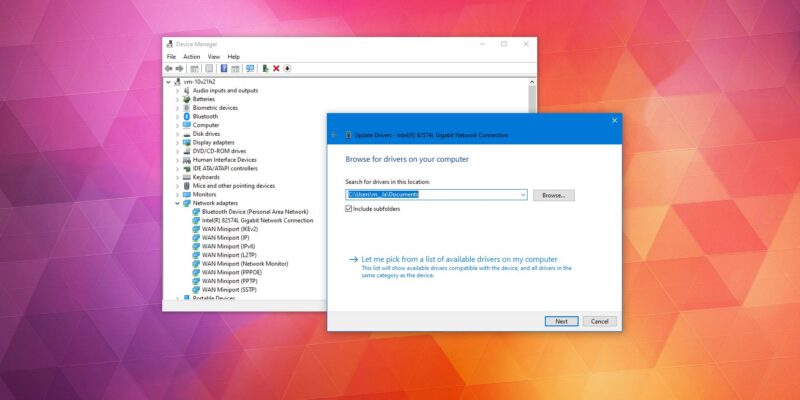

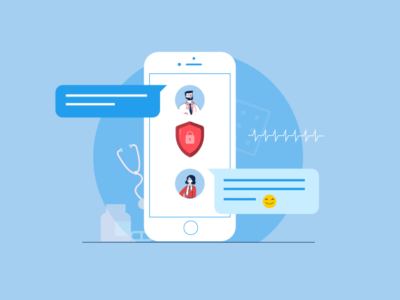

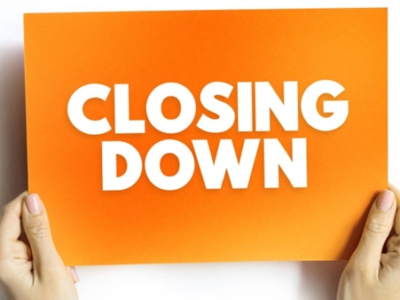







Comments